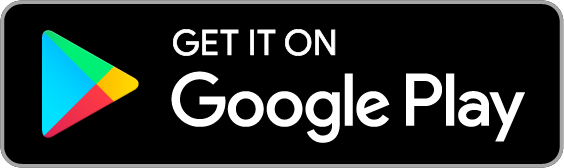On Air Now
The Saturday Show with Jodie Erica
Tips for Creating Quality Recordings on Your Mac
Whether you film for video platforms like YouTube or are responsible for creating some videos for your company, recording quality audio and content on your Mac is imperative to draw in a bigger audience. It involves optimizing various factors to achieve high-quality audio and video output. It doesn’t matter whether you’re recording podcasts, music, video tutorials, or any other content. Whatever your project is, these tips can significantly enhance the overall quality of your recordings.
Invest in Quality Microphones and Cameras
Start with high-quality hardware. Invest in a good microphone for clear audio and a high-resolution camera for sharp video. USB microphones like the Blue Yeti or Audio-Technica AT2020 are excellent choices for capturing professional-grade audio. For video, consider webcams like Logitech Brio or external cameras like Canon EOS M50 for crisp visuals.
Adjust Microphone Placement
It’s not just the type of microphone you use. It’s also about where to position it to capture the best sound. Generally, microphones should be placed at a 45-degree angle below your mouth, about 6-12 inches away. Experiment with placement to find the sweet spot that captures your voice clearly and naturally.
Use a Pop Filter and Windscreen
Attach a pop filter to your microphone to reduce plosive sounds (such as “p” and “b” sounds) that can cause distortion. A windscreen, often foam or fabric covering the microphone, helps minimize wind noise and ambient sounds, ensuring cleaner audio recordings.
Optimize Your Recording Environment
Choose a quiet space for recording to minimize background noise. If possible, soundproof the room with curtains, rugs, or foam panels to reduce echoes and external disturbances. Soft furnishings help absorb sound, creating a more controlled acoustic environment.
Use Quality Recording Software
Choose reliable recording software like GarageBand, Audacity, or Adobe Audition. These programs offer advanced features for editing, noise reduction, and post-processing. Familiarize yourself with the software’s settings and features to optimize your recordings effectively. Sometimes, it is better to record what you need on your computer screen and do a voiceover afterward. Therefore, you would benefit from reading more in-depth guides on how to do a screen recording properly to ensure no hiccups arise that could impact the length it takes to record and the quality of it.
Check and Set Audio Levels
Monitor your audio levels to prevent distortion or too-soft recordings. Avoid peaks by setting your microphone input levels appropriately. Most recording software displays audio levels in decibels (dB). Aim for levels around -6dB to -3dB to leave headroom for unexpected volume spikes.
Record in High-Quality Formats
Opt for high-quality file formats like WAV (for audio) and MP4 or MOV (for video). These formats retain more detail and provide better editing flexibility compared to compressed formats. Higher bitrates and sample rates result in superior audio quality, but they also consume more storage space.
Use Proper Lighting
Good lighting is essential for high-quality video recordings. Natural light is ideal, but if that’s not available, invest in soft, diffused artificial lighting. Avoid harsh, direct light sources, as they can create unflattering shadows and highlights on your face.
Edit and Enhance Post-Production
Post-production editing is crucial for refining your recordings. Use editing software to remove background noise, adjust levels, and add effects if necessary. Smooth out audio transitions, cut out mistakes, and enhance visuals with color correction and filters for a polished final product.
Regularly Update Your Software and Drivers
Keep your recording software, operating system, and drivers up-to-date. Software updates often include bug fixes, performance improvements, and new features that can enhance the quality of your recordings. Outdated drivers may cause compatibility issues and affect recording stability.
Find out more at https://setapp.com/how-to/how-to-screen-record-on-mac
On Air Now
-
 The Saturday Show with Jodie Erica
The Saturday Show with Jodie Erica10:00am - 2:00pm
Jodie has the best music and details of events this weekend in Northampton
Today's Weather
-
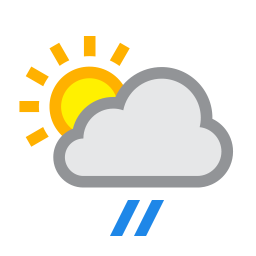 Northampton
NorthamptonLight rain shower
High: 21°C | Low: 10°C
-
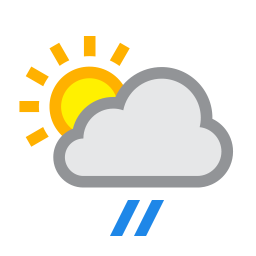 Wellingborough
WellingboroughLight rain shower
High: 21°C | Low: 10°C
-
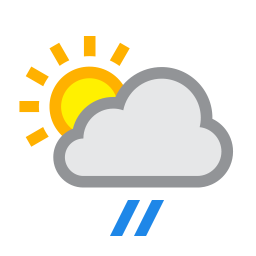 Daventry
DaventryLight rain shower
High: 20°C | Low: 10°C